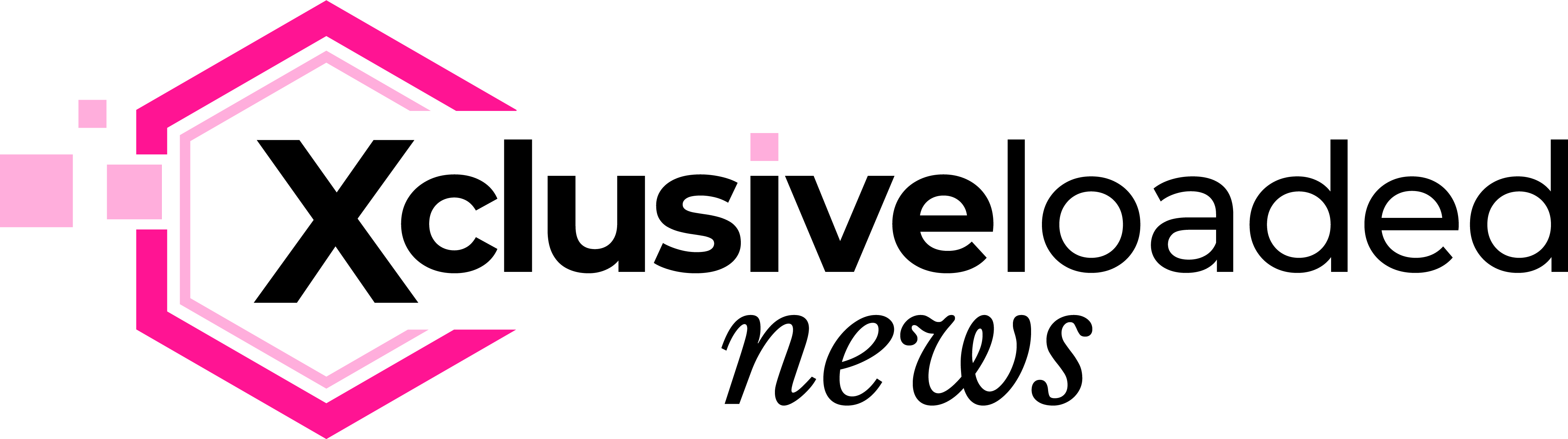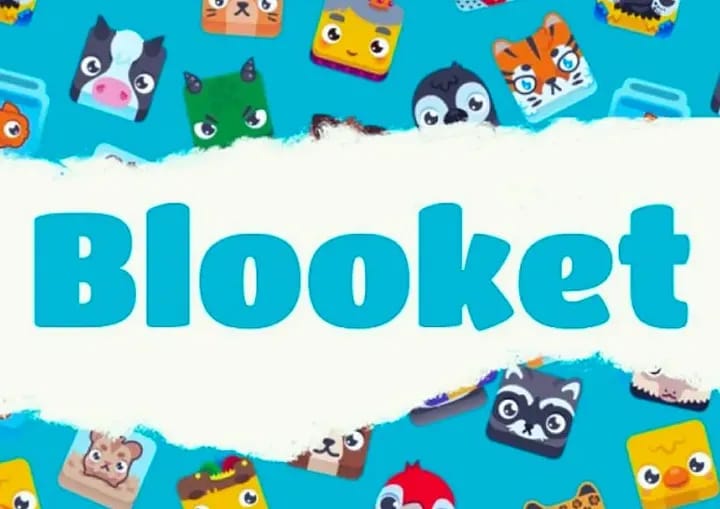Blooket seeks to address a critical societal need brought about by the drastic loss of attention span in both adults and children. Over the past few the years, people in both demographics have not only lost interest in media content but also in academic materials. The consequence of this phenomenon is the likelihood of beholding a generation of illiterates or less-thought individuals if the due process of learning is not upheld.
Therefore, upholding such tenets would require the development of strategies that would help engage students, especially teenagers and those below ten years of age to sustain their interest in learning.
To this end, Blooket is revolutionising the way students learn and developing models that can help to make learning more interactive and engaging by transforming conventional learning into exciting games and quizzes.
Similar to other popular fun-learning platforms like Gimkit and Kahoot, Blooket offers a variety of games that typically allows a teacher or host pick a question set and a unique game mode after which a code is generated to allow other users gain access while using their own devices.
So, in order to demystify Blooket’s fundamentals and provide a clear method for users to explore its features and realise its full educational potential, this comprehensive guide is intended for those who are new to the platform or are experiencing trouble navigating its setup procedures.
Step 1 – Getting Started
1. Visit the website
To get started as a first timer, you can visit Blooklet’s official website at https://www.blooket.com/.
2. Create an account
Except you already have an account on the platform, you will need to create a Blooket account to be registered and eligible for its offerings. This would require you to fill a form on the website. But if you already have an account, simply log in using your email or Google account credentials.
Step 2 – Exploring the Blooket homepage
1. Dashboard Overview
Navigationg through your dashboard on Blooket is relatively easy. Once you have gained access, you will be shown various sections including stats, blooks, news, homework and game sets. With these, you can perform all the various actions that come with a registered blooket account by default. However, here are brief explanations to the various sections.
- The “News” section provides updates and announcements from Blooket.
- “My Sets” lists all the game sets you’ve created.
- “Favorites” displays set you’ve marked as favourites.
- “Homework” shows assigned tasks.
- “History” presents your past gaming activities.
2. Navigating the Blooket toolbar
Having a Blooket account without proper knowledge of how to navigate the toolbar may render the whole effort useless. Usually, the toolbar is found on top of the screen and is purple. Look out for it as it provides quick access to essential features.
- The Play button lets you join Blooket games.
- Discover allows you to search for new games.
- Dashboard takes you back to your dashboard.
- Create enables you to craft new question sets.
- Stats shows your past game scores.
- Market allows you to purchase Blooks.
- Blooks displays your collection of Blooks.
- Settings lets you manage your account preferences.
- Logout logs you out of your Blooket account.
Step 3: Playing and creating Blooket games
1. Joining a game
Enter a game using the provided 6-digit code and your chosen username.
2. Discovering games
Use the “Discover” button to find games related to your interests. Save favourites or report inappropriate games as needed.
3. Creating Blooket game sets
To create your own game set, provide a title, description, and cover image. Choose privacy settings and creation methods before finalizing your set.
Step 4: Managing blooks
1. Viewing Blooks
Click on the “Blooks” button to see all the Blooks you’ve acquired. Each Blook has its own name, sellability, and rarity.
2. Sorting Blooks
Sort your Blooks by common, uncommon, rare, epic, legendary, or chroma rarities.
Step 5: Buying and Selling Blooks
1. Marketplace
Explore themed boxes/categories of Blooks such as Medieval, Wonderland, Breakfast, Space, Bot, Aquatic, Safari, and Dino.
2. Purchasing Blooks
Use your tokens to buy Blooks from themed boxes. Confirm your selection and receive a randomly chosen Blook from the box.
Step 6: Checking Blooket stats
1. Tracking progress
Monitor your game statistics, including games played, tokens earned, players defeated, and more.
2. Customising blooks
Use the Class Pass feature to customize your own Blooks, with options for hair, eyes, nose, mouth, skin tone, and clothing.
Final thoughts on using Blooket
Learning in an engaging and fun-filled way is essential to easy assimilation and the sustenance of attention amongst young and adult learners across the globe. Like many other platforms, Blooket is contributing its quarter by providing a robust and dynamic platform for educators and students alike to engage in interactive learning experiences. By leveraging its diverse game modes, customizable content and real-time feedback features, educators can create engaging quizzes and activities that cater to various learning styles and subjects. Follow these simple steps for a seamless learning experience.